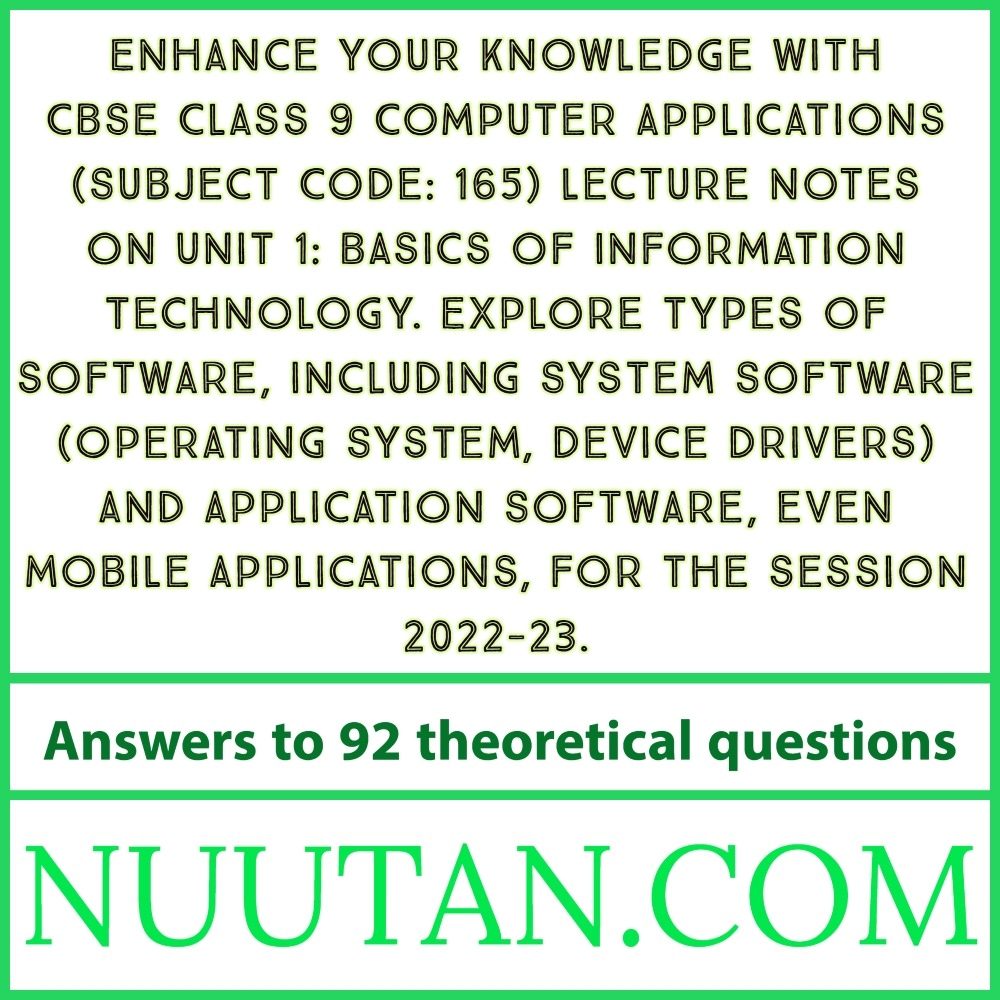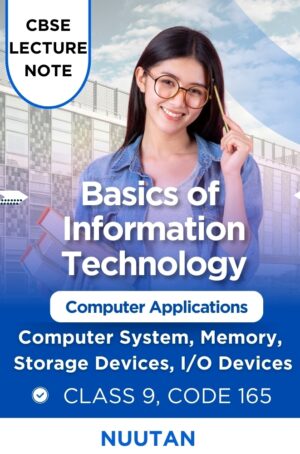Description
Basics of IT: Computer Applications (Subject Code: 165) Lecture Note – Answering 92 Theoretical Questions Online for CBSE Class 9 (Session 2022-23)
Basics of IT: Use CBSE Class 9 Computer Applications to learn about the basics of information technology. Notes from class
Start your trip into the Basics of IT with carefully made lecture notes that will help you learn about the complex world of Information Technology. These notes are based on the main idea of “Fundamentals of IT,” and they give CBSE Class 9 (Subject Code: 165) students a deep look at important IT issues. This resource gives you a solid start for your academic journey.
Learn as much as you can about IT.
Immerse yourself in the complicated world of IT as you start your journey with our detailed lesson notes. The goal of “Fundamentals of IT” is to make sure you understand the basic ideas that make up the digital world.
Coverage of all software categories in depth
The focus of our detailed lesson notes is still on the basics of IT. Understanding the different types of software that drive technological growth is an important part of IT knowledge. System Software, which includes Operating Systems and Device Drivers, is a world you should explore. Explore more of the world of application software and learn about its different types, such as the fascinating world of mobile applications.
Answers to 92 questions about theory
The thorough answers to 92 theoretical questions in the Basics of IT show how committed we are to giving you a full learning experience. Each answer is carefully written to give clear and detailed explanations that show a good understanding of the subject.
Aligned with the CBSE Class 9 Syllabus (Session 2022-23)
Rest easy knowing that our lesson notes are thoughtfully aligned with the CBSE Class 9 syllabus for the session 2022-23, while staying true to the Basics of IT as our guiding principle. This alignment makes sure that you cover the information required by the curriculum, which sets you up to do well in your studies.
How to Unlock the Power of Knowing
In the world of IT, knowing how things work is the key to being in control, and the basics of IT are the foundation of this knowledge. Not only do our class notes help you understand the subject, but they also give you the tools you need to use what you’ve learned well. Whether you’re a student trying to do well on your tests or an IT fan who wants to learn more about the field, our resource gives you the tools you need.
A learning companion that is easy to use
With our easy-to-use lesson notes, you can easily find your way around the huge world of IT. The focus keyword “Basics of IT” will help you along the way. With clear headings and subheadings, you’ll find it easy to understand the details of IT.
Improve Your Academic Path
Our lesson notes on the basics of IT will help you get more out of your academic journey. Unlock the doors to IT information, learn more about the different types of software, and find answers to your most pressing theoretical questions. Keep everything in line with the CBSE Class 9 curriculum for the 2022-23 school year.
Start out on your IT journey
With the Basics of IT, you can start your path into the digital world. Our lesson notes give you the basic information you need to get a good grasp of Information Technology. Take advantage of the power of information and start your IT journey today.
Important Notes About Purchases
Please remember that you can use this product for 15 days after you buy it. After this time, the password will no longer work, but you will still be able to use this educational resource for 15 days from the date you bought it.
Right to use
All rights reserved 2023 Nuutan.com. Every right is kept. Without Nuutan.com’s written approval, you can’t copy, distribute, or send any part of these Lecture Notes in any way, including through photocopying, recording, or other electronic or mechanical means. Nuutan.com is the place to go if you have questions about rights.
How to Get Started Learning
When you buy this educational item from Nuutan.com, you’ll get an email with a password. Enter the password given to start your learning journey. We’re excited to be a part of your educational journey. Many thanks.
Answers of 92 theoretical questions:
Q1:
Explain the meaning of the term ‘software’.
Q2:
How would you define software’s basic components?
Q3:
The software functions that you define.
Q4:
“Demystifying GUI: The Backbone of User-Friendly Software“: What do you mean by ‘GUI’?
Q5:
Just what does the term ‘Icon’ refer to?
Q6:
How many different kinds of computer software exist?
Q7:
What exactly is system software?
Q8:
How do you define application software?
Q9:
How do we define system and application programmers?
Q10:
Please explain the relationship between system software and application software.
Q11:
How is communication established among the user, applications, the operating system, and the computer’s hardware elements?
Q12:
What exactly is system software?
Q13:
What functions does system software perform?
Q14:
What are the various types of system software?
Q15:
Can you explain the concept of an operating system?
Q16:
Participant: What is the kernel?
Q17:
When talking about Kernel, what responsibilities does it have?
Q18:
To clarify, what do the terms “software-platform” and “cross-platform” mean?
Q19:
Can you describe the function of operating systems?
Q20:
How do you define utility software?
Q21:
What functions does utility software perform?
Q22:
What do we mean by utility for managing ‘files’, ‘folders’, and ‘discs’?
Q23:
What does “search utility” mean?
Q24:
What exactly do we mean by “image viewer utility”?
Q25:
When we say “personal firewall utility,” what do we mean?
Q26:
What does “uninstaller utility” mean?
Q27:
What are a disc scanner?
Q28:
What does “diagnostic utility” mean?
Q29:
Just what does it mean when we talk about a “Backup Utility”?
Q30:
What types of operating systems are there?
Q31:
What do we mean when we say “stand-alone operating systems”?
Q32:
Describe the DOS operating system.
Q33:
What’s Windows operating system?
Q34:
How do you define the Windows XP operating system?
Q35:
Just what is the Windows Vista OS?
Q36:
Just what is Mac OS X, anyway?
Q37:
How do you define the UNIX operating system?
Q38:
How do you define the LINUX OS?
Q39:
What exactly is a Network Operating System, defined?
Q40:
What’s embedded OS?
Q41:
What are stand-alone utilities programs?
Q42:
Computer viruses—what are they?
Q43:
What are the signs of a computer virus?
Q44:
What’s malware?
Q45:
Worm and Trojan House—what are they?
Q46:
What is an antivirus program?
Q47:
What’s spyware?
Q48:
Adware—what is it?
Q49:
Spyware and Adware Remover—what does it mean?
Q50:
Internet Filter—what is it?
Q51:
How do we define Spam?
Q52:
When we say “anti-spam software”, what exactly do we mean?
Q53:
Exactly what do we mean when we talk about “Web Filtering”?
Q54:
Phishing—what is it, exactly?
Q55:
The term “Phishing Filter” is used to describe what?
Q56:
Simply put, what is a “Pop-up Ad”?
Q57:
What is Pop-up Blocker?
Q58:
File Compression Utility—what is it?
Q59:
What does “Media Player” mean?
Q60:
CD/DVD burning software—what does it mean?
Q61:
How do we define PC Maintenance Utility?
Q62:
Application software is what?
Q63:
What is the primary purpose of application software?
Q64:
For what reasons do we use application software?
Q65:
Can you describe the various forms of application software?
Q66:
What exactly is Packaged Application Software?
Q67:
How do we define custom software?
Q68:
When do we refer to software as being “web-based”?
Q69:
Open-source software—what is it?
Q70:
What exactly do we mean by “Shareware Software”?
Q71:
What exactly do we mean by “freeware software”?
Q72:
What does it mean that software is in the public domain?
Q73:
When we say “general purpose application software,” what exactly do we mean?
Q74:
What exactly do we mean when we refer to software for word processing?
Q75:
Spreadsheet software is what?
Q76:
What exactly do we mean when we talk about software for managing databases?
Q77:
Presentation Graphics Software—what is it?
Q78:
What is note-taking software?
Q79:
What exactly is meant by “Personal Information Manager” software?
Q80:
Software Suit—what does it mean?
Q81:
Document Management Software—what does it mean?
Q82:
Graphics and multimedia software—what does it mean?
Q83:
Specific Purpose Application Software—what is it?
Q84:
Accounting Management Software—what does it mean?
Q85:
Personal Financial Software—what is it?
Q86:
Education software—what is it?
Q87:
What is PC Entertainment Software?
Q88:
What exactly do we mean when we talk about application software for communication?
Q89:
Just what is a “Reservation System”?
Q90:
Exactly what does it mean when we talk about “HR Management Software”?
Q91:
When we say “Payroll System”, what do we mean?
Q92:
So, what exactly do we mean when we talk about a “Attendance System”?
Discover an Ocean of Educational Resources! We provide a wide variety of learning materials that you can access through our internal links.
- Nuutan.com is your gateway to a world of information and academic accomplishment. Books in e-book form, multiple-choice question-based online practice tests, practice sets, lecture notes, and essays on a wide range of topics, plus much more!
- Nuutan.com is your one-stop-shop for all kinds of academic e-books, and it will greatly facilitate your educational path.
https://www.nuutan.com/product-category/k12-cuet-iit-jee-neet-gate-university-subjects
- Online multiple-choice tests are available for a variety of subjects on Nuutan.com.
https://www.nuutan.com/product-category/multiple-choice-question
- The Practice Sets on Nuutan.com will improve your performance in any situation.
https://www.nuutan.com/product-category/k12-cuet-iit-jee-neet-gate-cs-btech-mca
- The in-depth lecture notes available on Nuutan.com will significantly improve your academic performance.
https://www.nuutan.com/product-category/k12-cuet-iit-jee-neet-gate-bca-mca-btech-mtech
- Show off your writing chops and gain an edge in educational settings and in the workplace with Profound Essays from Nuutan.com.
https://www.nuutan.com/product-category/k12-competitive-exams-essays
- Nuutan.com is a treasure trove of knowledge thanks to its free academic articles covering a wide variety of subjects. Start your academic engine!
https://www.nuutan.com/nuutans-diary
- Discover our roots and learn how Nuutan.com came to be. Read up about us on the “About Us” page of our website!
https://www.nuutan.com/about-us
- Embrace a Future of Knowledge and Empowerment! is the vision of the future that Nuutan.com has unveiled.
- Become an author by publishing your work on the Nuutan.com platform.
https://www.nuutan.com/create-a-publication-with-us
The External Link Related to This Academic Product:
CBSE Class 9 Computer Applications Syllabus (Session 2022-23):
https://cbseacademic.nic.in//web_material/CurriculumMain23/Sec/Computer_Applications_Sec_2022-23.pdf
- Computer Basics Tutorial:
https://edu.gcfglobal.org/en/computerbasics/
- Learn more about Computer Applications on Wikipedia:
https://en.wikipedia.org/wiki/Application_software
- Understand System Software:
https://www.techopedia.com/definition/5476/system-software
- Dive into Application Software:
https://study.com/academy/lesson/what-is-application-software-definition-examples-types.html
- YouTube Video:
https://www.youtube.com/watch?v=VuhTwuyOl1Y&list=PLBlpWD6CornJxr0u7WvDI2_FESybAEgM0
https://www.youtube.com/watch?v=VuhTwuyOl1Y
As a result of your constant backing and encouragement, Nuutan.com is extremely appreciative and thankful.